STARS (Star Wars)
In a galaxy not so far away, NTU students face a great battle:
STARS, the infamous module registration exercise - more affectionately known as STAR WARS.

Whether you're an incoming freshman or a veteran senior, STARS can still be intimidating. There's also a lot that goes into understanding how it works. But worry not - jump around the contents below to get to where you need to be! (REFER HERE FOR ANYTHING ON ICC, AU, MODULE TYPES, BDE, MPE, etc)
For the official NTU guide to STARS, please click here.
WHEN IS MY STARS TIMING?
Every year, before STARS starts, NTU will send some emails about "Course Registration". These will tell you the GENERAL period for STARS, and also provide a link to a document with ALL the courses' STARS date and time. You must check this according to your major and your year of study.
However, you must also check your PERSONALISED course registration date and time in the STARS portal itself. Depending on the credits you've accumulated, your timing may differ from your peers - eg. if you overloaded a lot in the previous sem, you may be grouped with the year of study above you in the STARS system.
(Note for Nov 2023: The OAS has just released the STARS schedule for module registration for AY23/24 Semester 2. Check your school email or try this link for the intranet with resources)
TYPES OF MODULES IN NTU
To head into STARS, you must first understand the
different module types
There are three broad types of modules in the current NTU structure:
-
Core
-
Prescribed Electives
-
General Electives
As of AY23/24, NTU was STILL transitioning out from its previous structure, so you may have heard alumni refer to something called GER-PEs and Unrestricted Electives (UEs). Some other websites and blog posts may also reference that. Nowadays the GER-PEs have become ICCs and the UEs have become BDEs (see below).
For anyone who entered NTU from AY21/22 onwards, here's what you must know (for more info):
1. CORE MODULES (Major Core, ICC)
Here we have:
-
Major Core (compulsory foundational modules for your OWN major)
-
Interdisciplinary Collaborative Core (ICC)
Depending on your major, ICC has two forms:
-
ICC Common Core (7 modules which EVERY NTU student MUST take)
-
ICC Foundational Core (the amount and composition varies according to your College)
2. PRESCRIBED ELECTIVES (MPE)
These are also known as Major-Prescribed Electives (MPEs/M-PEs).
Such modules usually take up the bulk of the AUs you need to complete your major and graduate! Different majors have different amounts and compositions: Some require a certain amount of Upper-Level PEs (higher amounts of AUs allocated to these specific modules, eg. 4AU mods).
3. General Electives (BDE)
These are NOW known as Broadening and Deepening Electives (BDE). BDEs are basically any module OUTSIDE of your major. Eg. You might be a Civil Engineering student who loves film, so you take Intro to Film, a WKW module. Or maybe you want to learn Japanese, so you take Japanese, an NIE module. (For more info on Language courses, click here)
Academic Units (AUs)
To head into STARS, you must also understand Academic Units
You can think of AUs as something like money. To complete your degree and graduate, you must complete a certain amount of AUs. Different majors have different requirements. In general, STEM programmes require a higher amount of AUs, while humanities programmes like Sociology and Communication Studies require less. As such, some majors require more AUs per semester (see below for more on 'Normal Load').
Each major also has its own requirements for the distribution of AUs across different module types. Click here for links to all the NTU majors' curriculum structures that we could find!
There are also Graded & Ungraded AUs:
-
Ungraded AUs are AUs for any module that is pass/fail or marked as Satisfactory/Unsatisfactory.
-
Graded AUs are for any module with letter grading (normal mods basically)
Your major will have requirements about a minimum amount of Graded AUs.
STARS MECHANICS FOR
DIFFERENT MODULE TYPES
There are THREE different mechanics for module registration (excluding Add/Drop) in NTU:
-
Pre-registration: Major Core modules & ICC Common Core mods are pre-registered for you. NO NEED TO STARS FOR THESE
-
First-come-first-serve (FCFS): MPEs & (usually) ICC Foundational Core mods fall under this infamous system. This is the REAL Star Wars. Fastest fingers first to register for these modules! These are your MAIN focus during your STARS timeslot.
-
Waitlisting: All BDEs are allocated on a waitlist basis. This is a BALLOTING system - not about being faster, just luckier. You can add these during your timeslot, or from 5-10PM every day of the general STARS window. Allocation results will be released usually in the week before semester begins. This basically means that you do not have to be so stressed about these modules during STARS - there's no point being stressed.
BEFORE STARS
1) Find out your Pre-Registered modules (if any) AU count:
In the STARS portal itself, after the school has sent emails about Course Registration (ie. asking you to go check your personalised time), you should be able to see the modules registered for you (if any) at the bottom of the page. (Click here for help with logging in)
There may be delays - if you know you have modules preregistered in the upcoming semester, and your coursemates can see theirs and you can't, email your faculty (ICC mods will only be registered after your STARS slot)
This table will tell you how many AUs each module has, and when the finals are for these modules. You must count the total AUs that have been pre-registered for you.
Pre-registered modules are usually ICC mods and Major Core mods.
ICC mods will be registered for you AFTER your STARS timeslot.
2) Find out your NORMAL LOAD
When you log in to STARS, you will be greeted by one of two pages:
A)
B)
If you're at B, simply press "Course Selection and Info" (Red button on the right) - you'll be brought to A. From there, click "View Personalised Course Selection Info" (In red at the top).
This will not only tell you when exactly your STARS timing is, but also your Normal Load and Max Load.
Normal Load is the number of AUs you can take without overloading, AKA basically the number of AUs you can register in that timeslot.
Your normal load includes core, prescribed and general mods.
3) Find out how many AUs you have to work with in STARS
Confusingly enough, during STARS, BDEs (general mods) are NOT counted towards your normal load. This basically means you can register up to your normal load's worth of core and prescribed modules.
EXAMPLES
-
If my normal load is 16AU, and my school has pre-registered 9AUs (like 3-4 modules) for me, that means I have 7AUs left to use during my STARS slot for Core/Prescribed mods.
-
If my normal load is 16AU, and my school has pre-registered 14AUs for me, that means I have 2AUs left to use in my 2h slot on Core/Prescribed modules.
In Example 1, I can still add around 2 more core/prescribed modules.
However, in Example 2, I CANNOT add anymore core/prescribed modules because my faculty has no such modules worth less than 3AUs. If I attempt to add them in STARS during my timeslot, the system will NOT allow me to do so. You WILL be able to add as many modules as you want to your PLAN, but the system will NOT let it REGISTER.




First-Come-First-Serve STARS Registration
Logging In
1) Access the STARS Portal
2) Log in with your Network User Name. This is the first part of your student email, eg "JBOND007"
3) Make sure your domain is "Student"
4) NTU requires students to reset passwords roughly twice a year. If you are emailed about changing your password near to your STARS period, remember to change it ASAP. If your old password has expired and no new password is set, you will be unable to log in to STARS.
Be sure to log in at least 30 min before your personalised STARS timing, and stay active (ie. scroll around, refresh) while waiting

Adding Modules to Plans
Upon first entering STARS, if you are not already at this page, see above.

Here, AT LEAST TWO WEEKS BEFORE YOUR ACTUAL STARS TIMESLOT, you can browse through modules available in the upcoming semester.

You will see this window on the right. This is like a table of contents. All these rows of words are clickable, and upon clicking, will show you the modules under that category. At the top, you will find your own major.

Simply click the plus sign [+] next to the course code if that is a module you are interested in.

This will add these courses to the column on the left of the page. If you change your mind, click the minus sign [-] next to the course code in this column to remove them.
Once you've collated the modules you're interested in here, press the "Plan/Registration Button" at the bottom of this column.
This is just the first step of the planning stage, so I'd recommend adding all the modules you're interested in taking - be it MPE or BDE - regardless of the number of modules you can actually register. Don't worry about the timeslots of these modules or whether they clash at this stage.
Using Plans
Once you press "Plan/Registration", you'll be brought to this page

The bright blue area is your Planner. All the modules you collated earlier will appear on the right, under "Course".

Click on the "Select One" drop down menus to see all available indexes (AKA tutorial groups) for that module. Once you have selected an index, the timing for it will show up in the planner.

Once you are SATISFIED with your plan, take away the modules that didn't make it on by clicking on the [-], and press the Save button.
To save a SECOND or THIRD plan, after saving your first plan, go back to course selection and repeat the earlier process. Lastly, select the dropdown menu next to the Load button. Change the plan to Plan 2 or Plan 3, and then press save.
When creating plans, ensure that non-BDE modules on any one single plan DO NOT EXCEED your normal load (including the AUs taken up by any pre-registered modules). If you have exceeded your normal load, you will get an error message later when you try to register, and will lose precious seconds resolving this.
I personally recommend NOT putting your BDE modules on your plans at all, because, as explained below, you will need to rank them before submitting for registration, which will cost you time. You can always recreate plans later during STARS itself, after you have settled your non-BDE modules, and slowly add the BDE ones as these are not added on a FCFS basis, but on a waitlisting one.
Actual FCFS Registration
The bulk of your STARS registration works on a first-come-first-serve, fastest-fingers-first basis. This is why everyone is so afraid of STARS - at the end of the day, it comes down to your internet speed, clicking speed, and luck. But here's what you can control and should know about it all:
1) Just Before Your STARS Timeslot
After being logged in earlier, be sure to open up time.is or timeanddate.com on a separate window or device. Not all system clocks are accurate with the STARS platform clock, but these two websites are accurate to the last second. You can also open up STARS on another device like your mobile phone. A tip is to use data on one device and wifi on another.
Make sure you REFRESH the page at least 2 minutes before go time, BUT NOT RIGHT BEFORE or it might reload too slowly or crash. Also ensure you have the correct plan loaded.
2) At the Exact Time
Press the Add (Register) Selected Courses Button RIGHT on the dot.

You will be brought to a ranking page. If you have no BDE modules in your plan to rank, ignore everything except the "Confirm to add course" button. Press that ASAP!!! Don't press the go back button either.
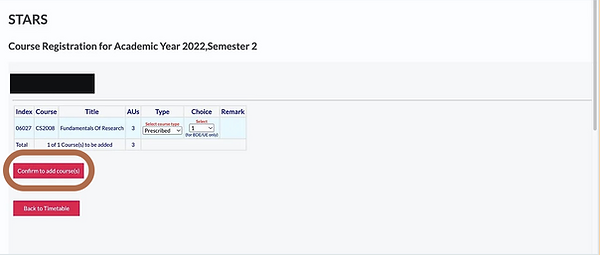
Now, you will be brought to a next page with a table, which shows you the results of your registration attempt. Successful modules will say "Added".
Unsuccessful modules will say "Not Added". If you need to add more MPEs, quickly go back to the main page, load up your next plan and repeat the whole process. Keep trying to add the modules you want and do not give up as other people may drop these modules in the next minute or ten. Sometimes the school also opens more slots within the entire 2.5h timeslot. In the worst case scenario, you can try again at 5PM on the day of your registration itself, where the portal will open for you again for a second time for FCFS registration.
But what about BDEs? And what if you're still lacking modules?
Waitlisting
Registering BDEs with Waitlisting
Unlike FCFS registration, BDEs are registered on a ballot basis known as Waitlisting. During your STARS timeslot, you can add up to FIVE BDE modules to your waitlist. To add these modules, just follow the same steps as FCFS registration - however, you will also need to rank your BDE modules. It is recommended to add at least 3 modules for higher chances.
You can also add these modules after 5PM every day during the general STARS period.
The results of your balloting will be released via email, usually a week before school starts.
What if you didn't get the modules you want? Or what if you want to add non-BDE modules beyond your normal load? For more on that, you need the Add/Drop Period.
